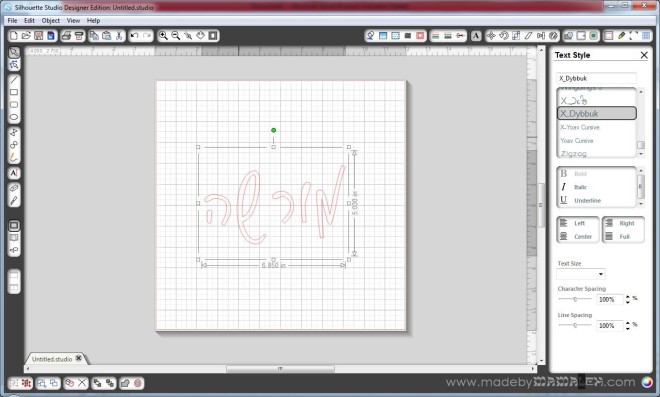Oh, I am so excited about this project I can hardly type! So, as you may have all figured out by now, I am totally in love with my Silhouette Cameo. It cuts paper and vinyl and fabric (though I haven’t tried that one yet) and best of all, it cuts any font! I knew even before I ordered it that I one of the things I wanted to be able to do try with it was cut Hebrew letters. Just think, the possibilities for Judaica projects or even every day projects with a jew-ish flare are endless! Here’s a little preview:

Silhouette Studio is the software that comes with the Silhouette that you can use to create whatever you are cutting. The tricky part is that it only supports English. So, here’s how to get cool Hebrew letters into Silhouette Studio (using Windows, sorry Mac folks) and cut out:
First of all, you may not know it, but many fonts you already own often contain Hebrew letters but using them can be a bit tricky since you aren’t sure where to find them, etc. So, my first recommendation is that you install the Hebrew keyboard in windows so that you can easily access the letters. This is really easy – here is a guide to adding input languages. I also recommend selecting that the language bar be docked in the taskbar so you can easily switch between languages when you are working. If you really want to make things easier on yourself, you can order some of these hebrew keyboard labels to doctor up your keyboard.
Then, open up a document in Microsoft Word, switch to Hebrew on your language bar and start typing. I am working on a gift for a friend who’s daughter’s Hebrew name is Morasha. Here you can see how it looks in several different fonts in Word. Remember, just like English, Hebrew comes in both block and script fonts. The standard ones that you probably have already, like Times, are pretty traditional (think prayerbook) Hebrew letters but there are some beautiful scripts out there that are really modern and chic. Here’s a good list. Of course, with these you can do all sorts of fun stuff using Word or whatever program you like!

Once you have your word or sentiment typed in Word, you’ll want to copy the word and then paste it into a blank Silhouette Studio document. When you first paste it, it will appear backwards like it is in this picture.

So, you’ll want to right-click and then select “Flip Horizontally” so that you can see what it looks like and play around with the fonts. The Hebrew fonts will show up on your font list in Silhouette Studio even though you can’t type in Hebrew in the program. I just love this “Dybbuk” font so after the flipping my word, I then selected a different font, sized it a bit and viola!
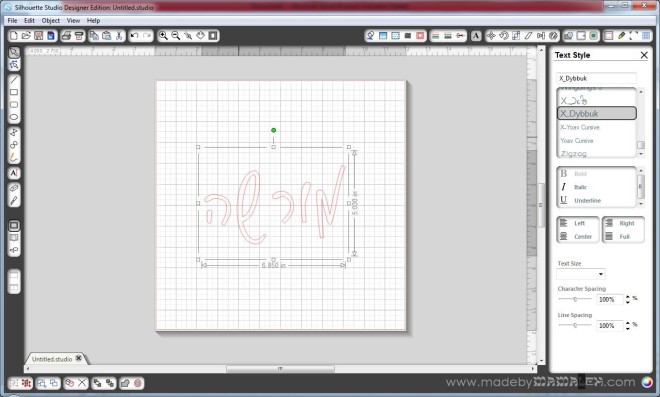
Now, since I am going to put this on a T-shirt, I will need to flip this again horizontally for cutting out of heat transfer so that it will be in the right direction when I iron it on. Don’t forget this step – I did the first time and cut it out in the wrong direction for ironing so sadly wasted some heat transfer material. For this project, I used the Silhouette grey flocked heat transfer. It looked great on the pink T!
But it would have been too plain to just have her Hebrew name all by itself, I needed to add some bling. So, using a combo of rhinestones from my Silhouette kit, I created a lovely rhinestone butterfly for Miss M!

The final product – a totally personalized Hebrew name T! Perhaps we’ll be lucky and Miss M will even model it for us!

Now that I know I can cut out Hebrew letters, what else should I make?? Any ideas? Ooh, so many possibilities…